# 工作中git常用命令
# 常见的命令
# git branch
查看当前分支信息
# git checkout -b origin/
切换与远程分支一样信息并创建
# git branch -D
删除某个分支
# git add .
提交改动到缓存区, 'git add .'提交所有改动, 'git add <文件>'提交指定文件
# git checkout <文件>
丢失某个文件的改动
# git reset HEAD <文件>
取消某个文件在缓存区
# git commit -m ""
提交commit信息
# git push
'git push origin
以省略'git push origin'或者'git push'
# git push --set-upstream origin
设置本地分支追踪远程分支
# git rebase -i HEAD~n
合并多个commit
# git cherry-pick
提某个commit到这个分支上
# git rebase origin/
将分支提前到指定分支
# git blame
查看某个文件某行谁提交的代码
# git branch -m old_branch new_branch
重命名分支
# git cherry-pick commit_id
挑选commit点
# git diff
查看改动差异
# 工作需要使用的命令
# git commit --amend
使用场景:提交一个mr之后发现有问题,修改之后不需要改变commit信息。需要使用命令
同样也可以用于需改某次commit提交信息
git commit --amend
git push origin <feat-branch-name> -f
2
# git reset --hard origin/develop
使用场景:本地代码不知道改动了多少,需要保持与远程一致
git fetch --all
git reset --hard origin/develop
git pull
2
3
# drop commit
使用场景:需要删除某个commit
git log 查看需要删除的某个commit
找到前一个commit
git rebase -i commitId
将需要删除的commit,pick改为drop
git log 可以查看已经删除
2
3
4
5
# git commit --amend
使用场景:修改已经提交的commit信息
git commit --amend
进入编辑模式,修改commit信息
git push -f
2
3
git reset --soft HEAD~1 使用场景:本地提交代码报错,远程有人提交了代码,测回本次提交
测回提交
git rest --soft HEAD~1
//返回缓存
git stash
git pull origin master
git stash pop
git commit -m ""
git push
2
3
4
5
6
7
8
# 配置命令
# git --help
帮助命令
# git log
最近的提交信息
# history
可以查看shell里面的执行过什么命令
# git remote -v
查看git仓库
# 相关问题
# 1.一台电脑如何配置多个SSH KEY,多个用户身份提交代码
使用场景:当想在同一台电脑上用多个用户身份提交代码,例如:如果公司项目代码在两个不同git库上面。或者(在公司电脑上用公司用户名提交代码,用私有用户名提交自己的代码到github上,可以使用下面的方法。)
1.生成第一个ssh key
ssh-keygen -t rsa -C "your.email@example.com"
参数:-t = The type of the key to generate 密钥的类型 -C = comment to identify the key 用于识别这个密钥的注释
按照提示完成三次回车,即可生成 ssh key。通过查看 ~/.ssh/id_rsa.pub 文件内容,获取到你的 public key
2.主要用户的可以gi全局配置一个用户名密码邮箱
$ git config --global user.name 用户命
$ git config --global user.password 密码
3.×××关键了×××,第二个用户配置。生成第二个ssh key
$ ssh-keygen -t rsa -C "your.email@example.com"
Generating public/private rsa key pair.
Enter file in which to save the key (/home/xxx/.ssh/id_rsa):
×××这里不能选择默认位置,会覆盖第一个用户的。××× 输入'id_new_rsa',回车
第二个ssh key位置$ cat ~/.ssh/id_new_rsa.pub
4.配置基于Host的差异配置
vim ~/.ssh/config
Host gitlab.xxx.com
HostName gitlab.xxx.com
User user
IdentityFile ~/.ssh/id_new_rsa # 根据自己的private key目录修改
Host github.com
HostName github.com
User user
IdentityFile ~/.ssh/id_rsa_github # 根据自己的private key目录修改
2
3
4
5
6
7
8
9
10
11
12
13
14
15
16
17
18
19
20
21
22
23
24
25
26
27
28
29
30
31

也可以直接修改当前项目下的.git/config文件
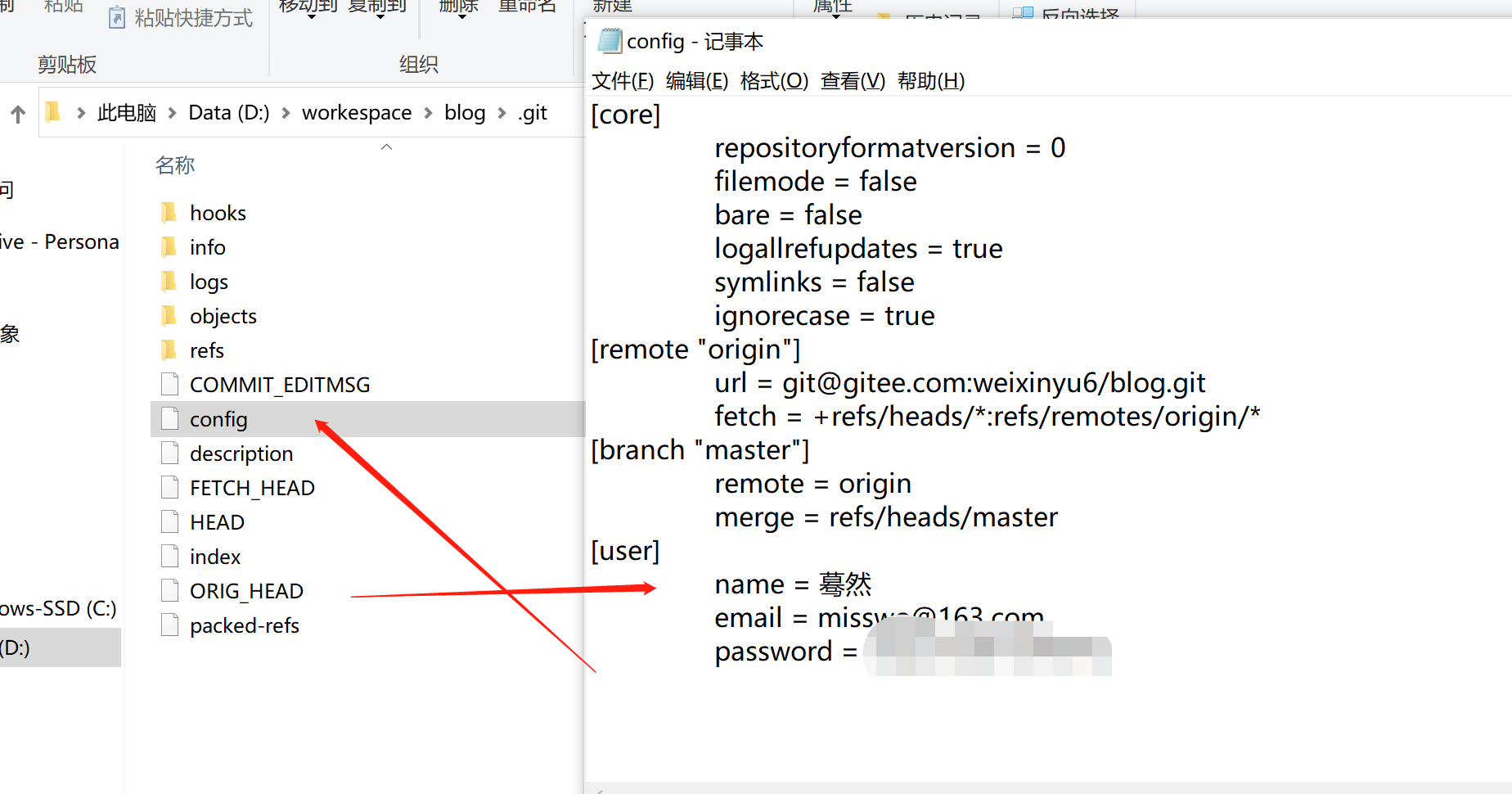
# 2.git config全局配置
# git config命令的–global参数,用了这个参数,表示你这台机器上所有的Git仓库都会使用这个配置,当然也可以对某个仓库指定不同的用户名和Email地址。
# 1.查看git配置信息
$ git config --list
# 2.查看git用户名、密码、邮箱的配置
$ git config user.name
$ git config user.password
$ git config user.email
# 3.设置git用户名、密码、邮箱的配置
$ git config user.name "xinyu"
$ git config user.password "123456"
$ git config user.email "916333567@qq.com"
# 4.设置git用户名、密码、邮箱的配置(全局配置)
$ git config --global user.name 用户命
$ git config --global user.name xinyu
$ git config --global user.password 密码
$ git config --global user.password abc0506abc
$ git config --global user.password 邮箱
$ git config --global user.email "916333567@qq.com"
# 5.修改git用户名、密码、邮箱的配置(跟设置语法一样,没有用户名就添加,有了用户名就修改)
$ git config user.name "xinyu"
# 4.修改git用户名、密码、邮箱的配置(全局配置)
$ git config --global user.name "xinyu"
2
3
4
5
6
7
8
9
10
11
12
13
14
15
16
17
18
19
20
21
22
23
24
25
26
27
28
29
30
为什么需要配置git用户名,邮箱?
因为这些内容会出现在你的每一个提交(commit)里面的,像下面这样:
$ git log #我们用git log查看当前仓库的提交(commit)日志
commit 71948005382ff8e02dd8d5e8d2b4834428eece24
Author: author <916333567@qq.com>
Date: Thu Jan 20 12:58:05 2011 +0800
Project init
下面的这两行命令就是设置用户名和email:
$ git config --global user.name author #将用户名设为author
$ git config --global user.email 916333567@qq.com #将用户邮箱设为author@corpmail.com
2
3
4
5
6
7
8
9
10
11
12
# 3.ssh连接所生成的known_hosts出现的问题(生成了ssh 可以,导致旧的信息无法认证)
Host key verification failed. fatal: Could not read from remote repository. 删除旧的公钥信息,下次链接要全部重新经过认证
ssh-keygen -f "/home/user/.ssh/known_hosts" -R (ip或者域名)
# 相关质料
gitee添加ssh key (opens new window)